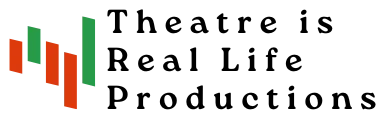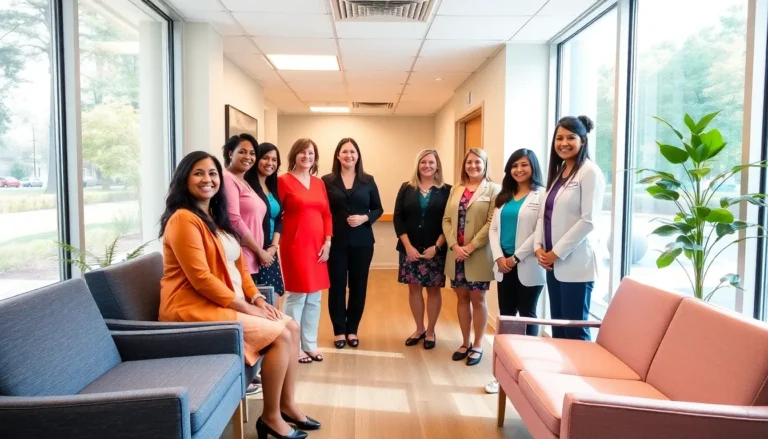Table of Contents
ToggleEver sent a message on your iPhone only to see it turn green? It’s like finding out your favorite ice cream flavor is out of stock—disappointing and confusing. But fear not! This quirky color change isn’t a sign that your iPhone has gone rogue or that your friend has suddenly switched to a flip phone.
Understanding iMessage and SMS on iPhone
iMessage and SMS are two distinct messaging services available on the iPhone. Understanding their differences clarifies why messages change from blue to green.
What Is iMessage?
iMessage is Apple’s proprietary messaging platform. Users can send text, photos, videos, and audio messages over Wi-Fi or cellular data. It activates automatically for users with Apple devices, allowing seamless communication. Messages appear in blue bubbles, indicating the use of iMessage. Additional features, such as read receipts and enhanced security, enhance the iMessage experience. Compatibility exists only among Apple devices, meaning non-Apple users cannot participate in an iMessage conversation.
What Is SMS?
SMS stands for Short Message Service. This service facilitates sending text messages over cellular networks. Messages using SMS enter as green bubbles, signaling traditional text messaging instead of iMessage. Unlike iMessage, SMS works on any mobile device, regardless of brand. Users may encounter limits on character count per message, typically 160 characters. Delivery relies on cellular signal strength, unlike iMessage, which uses internet connectivity.
Reasons the Message Turns Green on iPhone
Seeing a green message bubble on an iPhone can indicate several factors. Identifying the cause helps users understand their messaging experience better.
Sending to Non-iPhone Users
Messages turn green when sending to users with non-Apple devices. Texts sent to Android phones or other platforms utilize SMS instead of iMessage. Different platforms do not support iMessage features, resulting in standard SMS limitations like lower character counts and lack of read receipts. Communicating with friends using non-iPhone models will always show green bubbles.
Poor Network Connectivity
Network issues often lead to messages displaying in green. A weak Wi-Fi connection or limited cellular service can hinder iMessage functionality. When the iPhone cannot connect to the internet, it defaults to SMS, shown as green bubbles. Checking the network status remains crucial for ensuring messages send correctly. Users may consider switching between Wi-Fi and cellular data to improve connectivity.
iMessage Settings Issue
Ineffective iMessage settings can cause green messages as well. If iMessage is disabled on the user’s iPhone, texts revert to SMS automatically. Checking the iMessage configuration in the Settings app ensures messages send as desired. Users should verify that their Apple ID is properly signed in, further ensuring access to iMessage features. Adjusting settings correctly can enhance the messaging experience.
How to Troubleshoot Green Messages
Green messages can frustrate iPhone users. Troubleshooting these issues involves several steps.
Check Your iMessage Settings
Confirming iMessage settings is essential. Open Settings, select Messages, and check if iMessage is toggled on. Ensure the Send as SMS option is also activated, allowing texts to be sent even when iMessage cannot be used. If iMessage remains deactivated, messages will default to SMS. Logging out and back into iMessage through your Apple ID can also resolve minor glitches.
Restart Your Device
Sometimes, a simple restart makes a difference. Power off the iPhone, wait for at least 10 seconds, and then turn it back on. This quick refresh helps in solving temporary software issues or glitches that may cause green messages. By rebooting, any background processes interfering with iMessage can reset, providing a fresh start.
Reset Network Settings
Adjusting network settings may solve connectivity problems. Navigate to Settings, select General, then tap Reset. Choose Reset Network Settings, and enter the passcode if prompted. This action removes saved Wi-Fi passwords and VPN settings, requiring re-establishment of connections. However, resolving issues with messages defaults to SMS could follow from ensuring a reliable network connection.
Summary of Key Points
Seeing a green message bubble on an iPhone often raises questions for users. This color change does not mean a malfunction or that a friend switched to an older phone model. iMessage and SMS serve as the two primary messaging services on the iPhone. Blue message bubbles indicate iMessage, which allows for sending texts, photos, videos, and audio messages over Wi-Fi or cellular data. Features such as read receipts and improved security accompany iMessage, but it is exclusive to Apple devices. In contrast, green bubbles signify SMS, a traditional text messaging system that works on any mobile device, regardless of brand, albeit with limitations like character counts and dependence on cellular signal strength.
Several reasons can explain why messages turn green. When texting non-Apple users, messages appear in green since they utilize SMS instead of iMessage. Poor network connectivity also plays a role, as messages default to SMS if the iPhone cannot connect to the internet. Additionally, disabled iMessage settings can cause this color change, highlighting the importance of checking these settings.
For troubleshooting green messages, users can follow a few steps. First, they should confirm iMessage settings in the Settings menu, ensuring that iMessage is enabled and the “Send as SMS” option is activated. If a user finds iMessage deactivated, messages automatically default to SMS. Logging out of iMessage and re-signing with the Apple ID can remedy minor issues. Restarting the device often resolves temporary software glitches, and resetting network settings can enhance connectivity. While resetting may require re-establishing Wi-Fi connections, it further aids in ensuring a reliable network for iMessage.
Understanding why messages turn green on an iPhone can enhance the messaging experience. Users can confidently navigate between iMessage and SMS by recognizing the differences. Whether it’s sending texts to non-Apple users or dealing with connectivity issues, knowing how to troubleshoot can minimize frustration. By keeping iMessage settings in check and ensuring a stable network connection, users can enjoy seamless communication. Ultimately, being informed empowers users to make the most of their messaging capabilities on their devices.